Assume you have finished your broadcasting for the day and are going to log out from Twitch. Engage Host Mode instead of just signing off! Your chatroom is unchanged, but your video player has been replaced with an embedded version of whichever channel’s stream you choose to host.
Host mode is a Twitch channel feature that is available to all users. Host mode allows all broadcasters to host a live broadcast from another channel on their own channel page without having to change their chat, allowing your viewers to discover the material you choose while interacting with you in your chat room!
Any channel can be hosted by any broadcaster, and any channel can be hosted by any broadcaster. It operates similarly to embedding a player on another website, only the embed is on Twitch itself.
How To Use Host Mode
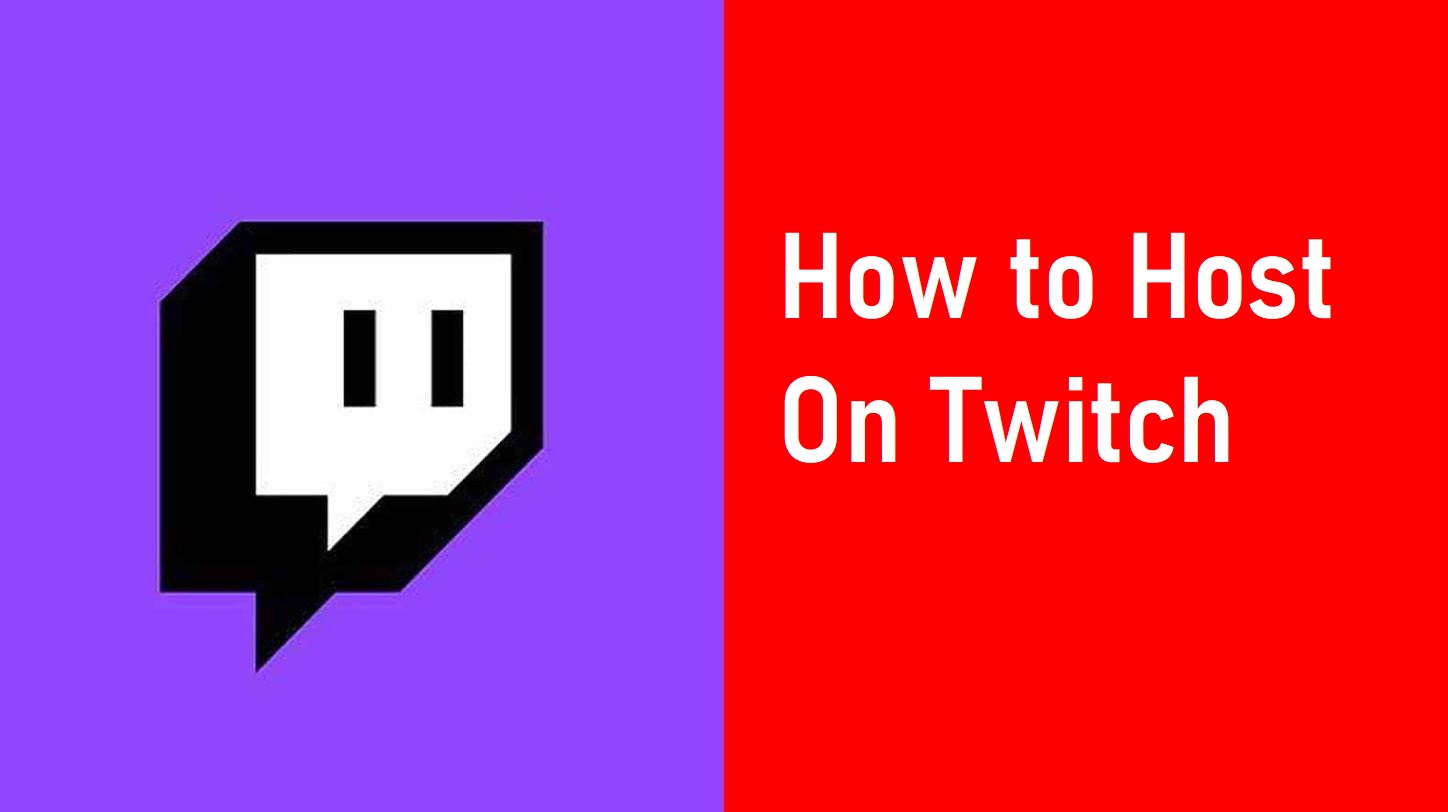
To host a channel on Twitch, type /host channel name into your chat to allow viewers on your channel to see the broadcast of the channel you’re hosting. They’ll also be able to see the broadcast title and watch the hosted channel inline.
You can use the /host command to switch to another channel up to three times in a 30-minute period, so if the channel you’re hosting goes down, you can transfer to another channel. To exit host mode, type /unhost into the chat window.
What Are the Benefits of Using Host Mode?
- Even when you are not online, you can keep your community together.
- Share your favorite material with your audience and promote other broadcasters.
- On your own channel, you can watch your favorite presenters and events with your friends.
How To Use Auto Hosting ( Auto-Host on Twitch )
When you are not active, you can use the auto host option to have your channel automatically host a list of pre-approved channels. Auto hosting is a fantastic way to support your fellow broadcasters while also contributing to the growth of your community.
All broadcasters can enable auto hosting, which is enabled by default for Partners. When your channel is not actively hosting another user and is offline, the system will choose a channel to host on twitch.
Your live channel or active host will never be harmed by Auto Hosting. It won’t take effect till your channel is turned off. When going offline, auto hosting will wait three minutes before hosting a channel, thus picking someone to host is still the best option.
To activate auto-hosting, follow these steps:
- Click Featured Content at the top of the page in your Channel Settings
- Under the Auto Hosting section, click the Autohost channels toggle to ON.
To add certain channels to your auto host, follow these steps:
- Select Autohost List from the drop-down menu
- Use the search box on this page to find and add channels to your auto host list.
- After you have filled up your list, drag and drop channels up and down the host list to rearrange the order.
What Happens When Someone Hosts My Stream?
If your stream is hosted by someone else, you’re actually getting the advantage, because it is still your stream, all of the viewers will be added to the hosted channel’s total.
They will also be able to subscribe to and follow your channel directly from the host channel’s page. If you’re a Twitch Partner, you will continue to get 100% of your advertising income share under the same terms as before.
Also, Read- How to Change Twitch Name