How To Delete Spotify Account- Spotify is the leading music listening app all over the world. You can hear, discover and share your favorite music through Spotify. On Spotify, you can also see total views on the song and search for songs of all artists from all around the world.
However, if you have stopped using Spotify or shifted to another music streaming app and don’t want to keep your Spotify account active, then the app also provides features of deleting your account from Spotify.
So, here we will tell you everything about how to delete a Spotify account.
Many people also want to remove their account from Spotify because of their $9.99 per month subscription. By paying this much amount, you will be able to use Spotify regularly without any advertisements. However, several other apps offer the same features for free. So, this is the reason why people are switching to other music apps.
If you also face similar problems with Spotify and thus want to remove your account from Spotify.
But, you don’t know how to do this. Then, read the full article to learn how to delete a Spotify account.
Essential Things To Keep In Mind
Before learning to delete your Spotify account, there are some critical points that you should remember-
- You can only be able to delete your Spotify account by web browsing the Spotify website.
- You cannot remove your Spotify account through your Spotify mobile app.
- However, if you already have a subscription to Spotify, you have to cancel your subscription first. Only then you will be able to delete your Spotify account.
Moreover, be aware of the outcomes. Because if you have subscribed to Spotify, you can cancel the subscription and use the accessible version of Spotify by avoiding deleting your account entirely.
- If you have made a decision to delete your account, you cannot use the same username and password on Spotify again. You will have to create a new account on Spotify with the current email address.
- Once you decide to delete your Spotify account, you will have to let go of your playlist and followers.
- And if you are a student and using Spotify on a student account, you will not be able to use it for one more year.
Steps To Delete Spotify Account
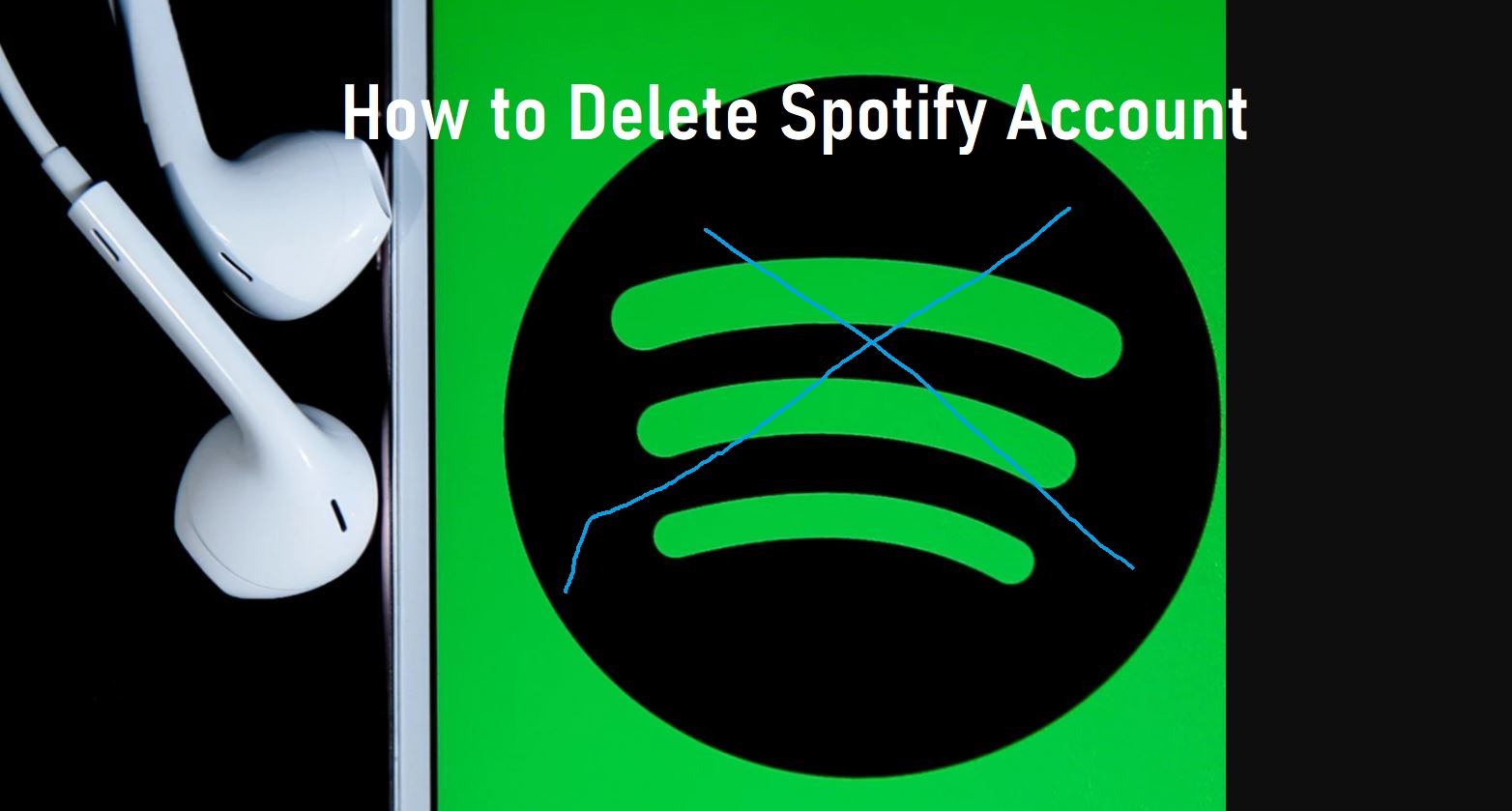
After going over all the above-given details, if you are confident of deleting your Spotify account permanently, then follow the below-given steps-
- Open the Spotify website on the internet browser and log in to your Spotify account.
- Now, open the “customers support” section on Spotify.
- Here, search for an “account” tab and click on that button.
- Prior to this, select the “I want to close my account” option.
- The following section will appear on the screen. There, press on the “close my account” option.
- Here, a new screen will appear that says, “we are sad you want to leave us”. And a five-step account deleting process will begin.
- You have to choose the “close my account” option once more.
- Spotify will then solicit you to verify the details of your account. Read the details carefully to ensure your account, then click on the “continue” option.
- In the next step, tick the box against the “I understand” option and afresh click on the “Continue” button.
- Then, Spotify will send you a link on your email id. In the link, press on the “close my account” button. The link on your email id will only be valid for 24 hours.
- Once you click the link, a new tab will open on Spotify. On the new tab, there will be a confirmation that your account has been deleted. Now, it won’t be possible for you to log in to the same account.
- Moreover, you will also get a link to reactivation on your email id. So, in case you change your mind, you will have seven days to reanimate your account.
How to Delete Cookies From Browser
How to Delete Instagram Account Forever
Now that you know how to delete a Spotify account, you can quickly shut your account on Spotify. Just remember that after closing your account, your playlist and views will also get deleted.