Having a discord server is very useful. Nevertheless, if you want to delete the discord server that you have created, it can be done very effortlessly in a few minutes.
We will show you how to delete discord servers in both desktop and mobile applications through this article.
For deleting the discord server you own, there can be many reasons. You can have some issues with the platform, or you might have concerns about privacy due to poor streaming bitrate, and if too many strange visitors are coming to your discord, you can also decide to delete discord.
Whatever your concerns are, if you want to remove the discord server, we will help you.
Points To Remember
You need to remember some critical points while deleting a discord server from your mobile or desktop.
- You can delete the discord server through the app setting. But, you also require a six-digit authentication code.
If you have authorized two-factor authentication, then only you need to have a six-digit auth code. You can find your authentication code by opening the google authentication app on your device.
- Only the owner of the discord server will be able to delete it.
- One can delete the discord server using the desktop app as well as the mobile applications.
How To Delete Discord On Your Desktop
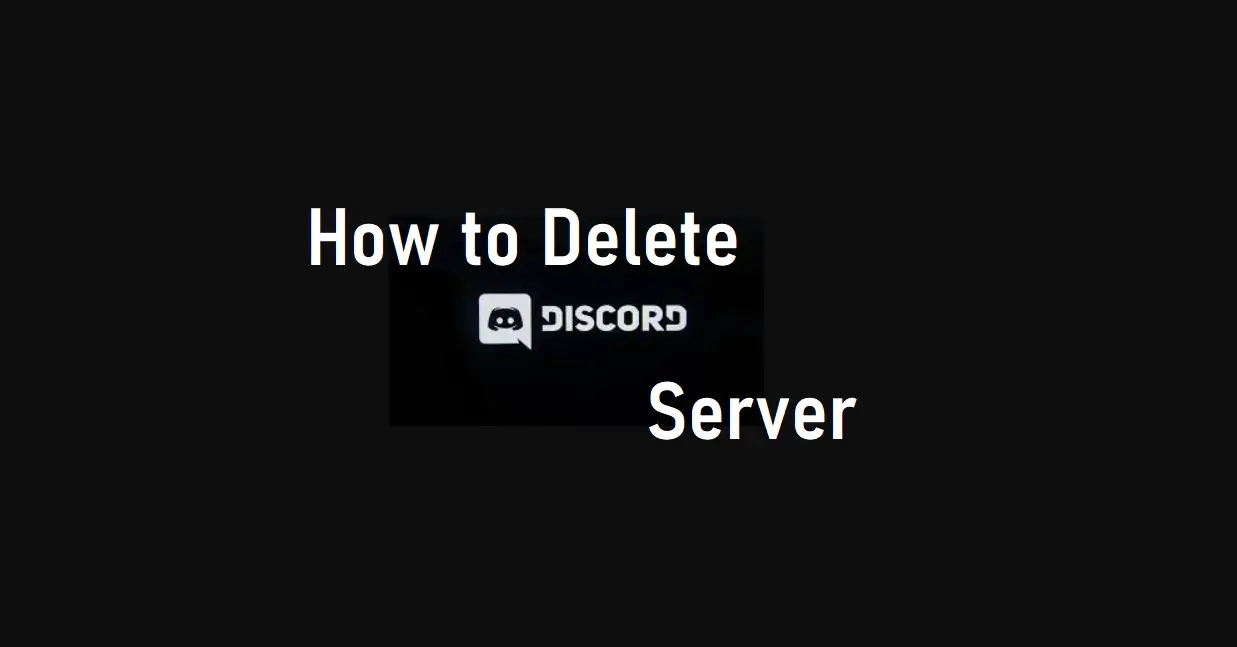
Deleting a discord channel on the desktop app is extremely easy. However, before deleting the server, make sure to inform everyone on your channel that you will do this. So they won’t be surprised by its disappearance. Follow the below-given steps to delete discord from your desktop-
- Open the Discord app on your desktop and select the server that you want to delete.
- Right-click on the server a menu will appear; select “server settings” from the menu.
- Now, select the red coloured “delete server” option at the bottom of the left-hand menu.
- Then a question will appear on the screen asking if you are sure you want to delete the channel or not. If yes, then type the server name in the given space and click the delete server option.
- This is how the discord will permanently delete your server.
How To Delete Discord Server On Mobile
The step of deleting a discord server from a mobile app is a bit different, but it’s not difficult at all.
Below are given steps to delete discord server from mobile-
- Open the Discord app on your smartphone and select the server you want to delete.
- A three-dot menu icon will appear on the top-right corner. Select the three-dot icon.
- Select the setting cogwheel icon on the top-right corner.
- You will see a “delete server” option there. Click on that option.
- Snap on the “delete server” option again.
- It may ask for a six-digit authentication code. Enter the auth code and confirm that you want to remove the server.
- By this, the discord server will get permanently deleted.
Also, Read- How to Delete Instagram Account
Before deciding to delete a discord server, let me tell you there is one way to dump your responsibilities of maintaining a server.
It can be done by transferring the right of possession or ownership to another user on that discord server. Doing this will give them complete control of changing or editing anything about the server in the future. And you will no longer have any control over that server.
The steps to transfer the discord server ownership are-
- Open the Discord app on your desktop or phone. You can also open through the discord website.
- Sign in to your account.
- Select the server name that appears on the top-left corner.
- Select the “server settings” option.
- A menu will open up. In the menu, select the “members” option that appears in the dropdown menu under the “user management” category.
- Another menu will appear. There you can see the whole list of members on this server. Select the user to whom you will transfer the ownership.
- A three-dot icon will appear on the right side of the user’s name. Select the three-dot icon.
- Now, you will see a “transfer ownership” option on the tab.
- If you want to transfer the ownership, confirm it by clicking the slider. Then again, press the “transfer ownership” button.
- After confirmation, a crown will appear on the name of the new owner of that server on discord.