Gaming has evolved to a whole new level in recent years. Gaming has genuinely altered the way people view games, beginning with a simple system operation game and progressing to a gaming community of top players. Modern gaming has outperformed players’ expectations, and it is always growing and pushing the boundaries of gaming. The Steam gaming program, like other gaming platforms that offer a diverse variety of games that are user-friendly and age-appropriate with technologically sophisticated features, has grown in popularity within the gaming community.
Contents
What Is A Steam And How Does It Work?
Steam is an online game creation platform with over 30,00 titles that allows you to buy, play, create, and discuss PC games. It is one of the most widely used game platforms. Thousands of games from major developers and indie game creators are available on this site. Steam is a cloud-based gaming library that allows players to utilize any computer to play games that they have downloaded or purchased for their steam accounts. This allows the user to save a big number of games on the computer without using all of the computer’s memory. To access all of Steam’s game collections, just download or install the steam engine application onto your computer and establish a steam profile. The Steam user interface allows you to connect with other players on the platform, expanding your network of gamer friends.
Steam also has parental control features, allowing parents to limit the kind of games their children may access and ensure that they are age-appropriate. It also has audio and phone chat features, allowing you to communicate with your pals while playing games. Steam also has snapshot tools for capturing those moments of glory while playing a game.
Moreover taking a steam screenshot is the easiest way to report a technical issue to the developer as well. Taking a steam screenshot is also the quickest approach to report a technical issue to the developer.
How To Take Screenshots In Steam Games?
To take screenshots in Steam games, just hit the F12 function key on your PC. Steam users may post screenshots to their accounts or upload them to other social media networks. Locating and accessing the steam screenshot folder, on the other hand, may be tricky. We’ll look at how to access steam screenshot folders in this article.
How To Access Steam Screenshot Folders
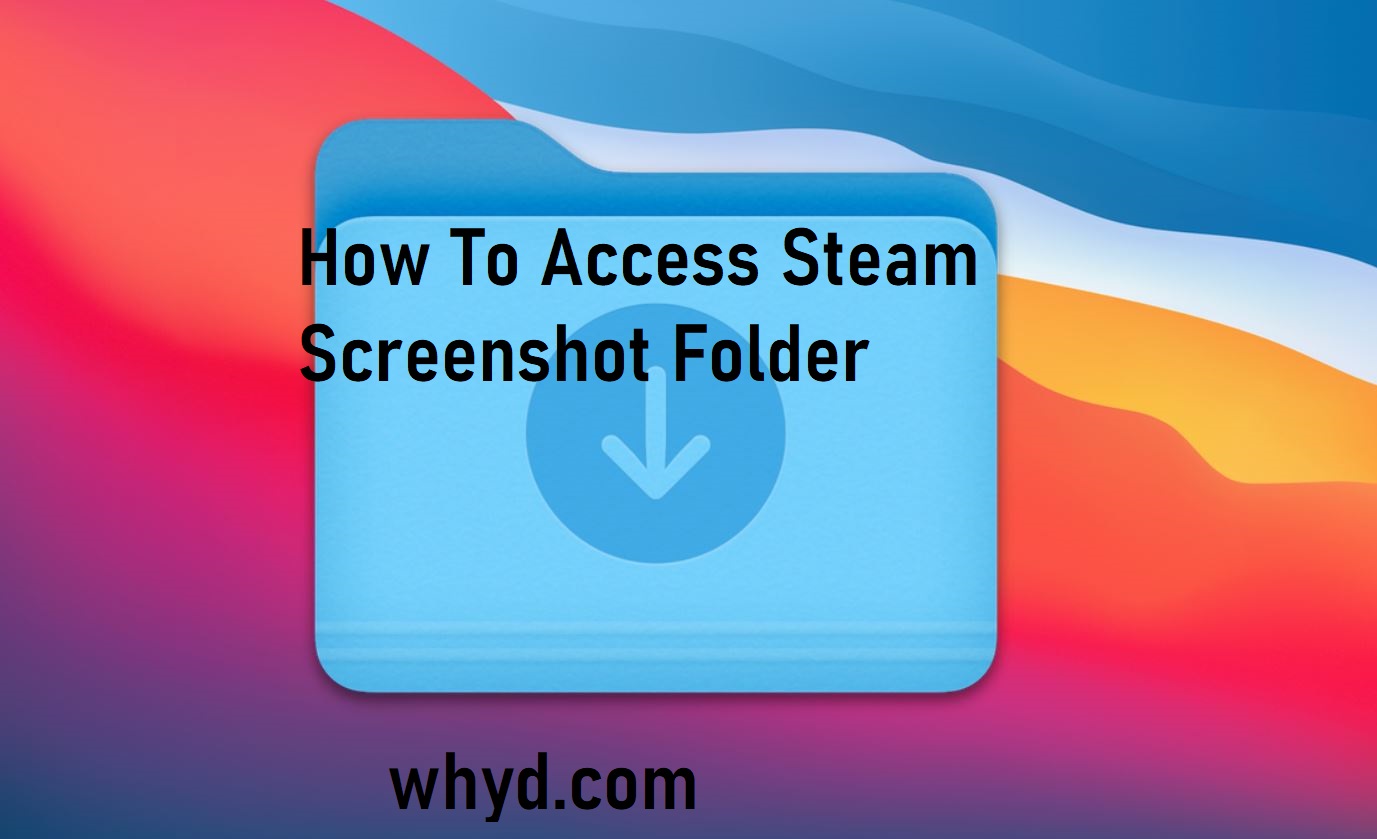
There are two ways in which you can access the steam screenshot folder. They are as follows;
- Screenshot Manager
- Physically Accessing Screenshot Folder
Screenshot Manager
Screenshot Managers is a highly recommended app that manages and stores multiple screenshots in local memory for later use. Follow the steps below to access the steam screenshot folder.
- Download the screenshot manager application onto your computer.
- Open the steam window and click on the view option located in the upper left corner of the screen.
- Click on the screenshot option from the dropdown list of the view button to access the steam screenshot folder.
You may upload or remove any desired images using screenshot manager, and you can also view them straight from a hard drive by clicking on the (display on disc) button. The screenshot manager is by far the simplest way to manage and retrieve steam screenshots. It also includes a feature that allows you to permanently remove a specific screenshot from your hard disc.
Physically Accessing The Screenshot Folder
Every screenshot you capture is kept as the default on your PC. These screenshots can also be saved individually or in groups in individual and group folders. Similarly, each Steam user gets his or her steam screenshot folder in which all screenshots captured in-game are physically preserved.
This folder is usually located where your Steam is presently installed. They can, however, be located in the default position on Local disc C. You may also store your steam screenshot to your hard drive and retrieve it whenever you want.
Conclusion
Finally, accessing the steam screenshot folder is simple and does not need much work or time. The methods for taking and accessing steam shots are quite similar to those for taking and accessing regular screenshots. Though there are several ways to access one’s files, select the method or procedure that best suits you. Let us know in the comments if you find this blog useful, and don’t forget to share your gaming memories with the rest of the world.
Also, Read- Halo 5 For Pc